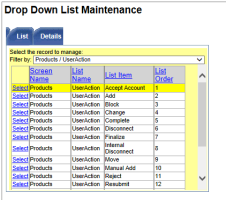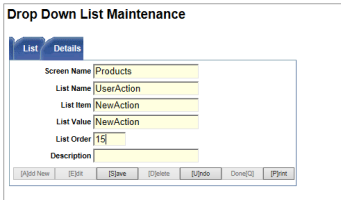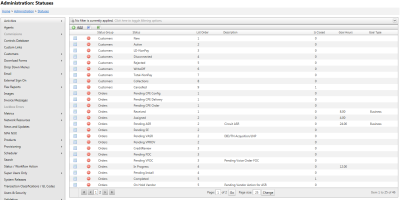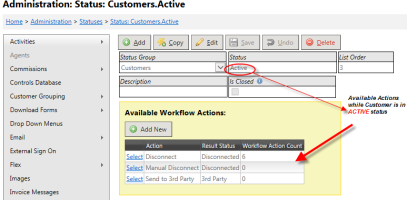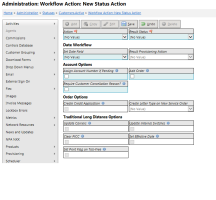Add New Action
| How do I get here? | Setup ► Status Action ► Select Status ► Add New Status Action |
| Purpose |
Actions can be added to Statuses that allow the module item to flow from one status to another. Actions are selected via the "Action" drop down on the module. Every Action can then be setup into a Status Action combination and be used within a work flow scenario. |
| Security |
Maintenance Module |
| Taxing Impact | N/A |
| Commission Impact | N/A |
| Data Field Definitions | View Here |
Adding a New Action option
If a new Status Action combination is needed, but the desired Action is not available from the Action drop down, the Action needs to be added using the Drop Down Menus admin tool.
Screen Name=Products
List Name=User ActionsThe easiest way to add a new action is to do is pick an existing one so it loads the Details tab, and then click the Add New button (this keeps the top two fields populated).
Adding the New Action to an existing Status
If an existing Status needs additional Actions to be made available, this can be done by selecting the appropriate Status from the Status Action main grid.
Status Action Details - All associated Actions will be listed within the "Available Workflow Actions" section.
Add New Status Action - Click the Add New button to add a new status action entry. Select the appropriate Action from the drop down and the corresponding Result Status that should be applied to the module item after the Action is saved. This screen has informational labels
that more clearly define these behaviors. Fields are not Editable if an option is not applicable to the current Status Group.
Key Status Action Field Definitions
| Field | Description | Notes |
| Action | List of available Actions that can be applied. |
The options can be maintained by choosing Drop Down Menus from System Administration. Screen Name = Products
|
| Result Status |
List of available Statuses. This selection will be the status the module item will be set to once the Action is saved.
|
Note: This list ONLY shows statuses that are currently setup for the module. To add a new status, see Add New Status help topic. |
| Add Order |
If checked, a new Order will be created when the Action is saved. The Order Type will be set to the Action name and be in a "Received" status. This is typically used on Disconnect or Change actions. |
|
| Run Process |
Used with Traditional Local/VoIP status action. Options include:
|
|
| Update Carriers | Used in conjunction with LD provisioning. If checked, indicates whether the Action should be sent to the external carrier via a provisioning file. | |
| Update Internal Switches | Used in conjunction with LD provisioning. If checked, indicates whether the Action should be sent to the internal switches via a provisioning file. |